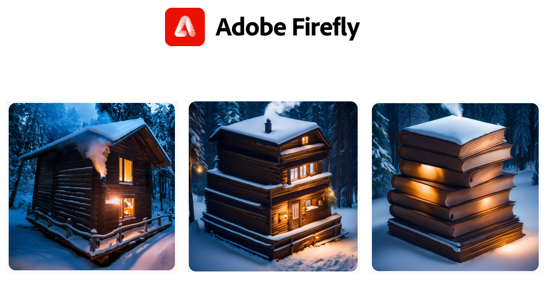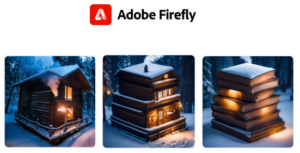New tools and technologies are constantly emerging and expanding the options for digital creators.Adobe Firefly is a next-generation creative tool that is gaining particular attention, combining intuitive usability with powerful features that enable novice and professional users alike to efficiently work on their creative projects.Adobe Firefly is a next-generation creative tool that has been receiving a lot of attention.This article explains the basic operation of Adobe Firefly as well as practical methods that are useful to know.
Adobe Firefly Features
Adobe Firefly is Adobe’s suite of creative generative AI models, embedded in Adobe’s flagship services such asAdobe Creative Cloud andAdobe Stock.Adobe Creative Cloud and Adobe Stock.This allows users to easily create and edit a variety of creative content utilizing generative AI through these services. firefly supports a wide range of media, including still images and video 3D object brush vector textures, and textFirefly can generate this content from text input.It also works seamlessly with other tools in the Creative Cloud to support efficient creative work.
Firefly’s generated AI is trained on <a7>licensed content from Adobe Stock and other sources, as well as general content that is no longer under copyright, in order to promote responsible use of the generated AI.>Firefly’s generated AI is trained on licensed content, such as Adobe Stock, as well as general content that is no longer under copyright. Adobe is also actively involved in establishing industry standards to promote the responsible use of generated AI.
Adobe Firefly Basic Operation
Adobe Firefly Usage Environment
Adobe Firefly is available on the Cloud.Click on the link below to access and log in.
Adobe Firefly – Generation AI for Creative
The text input area will appear in the center of the screen as shown below.Let’s input the text of the picture you want to generate.In this example, we will enter the following text.After entering the text, click the Generate button on the right.
A cozy cabin in the woods with smoke rising from the chimney on a snowy winter night
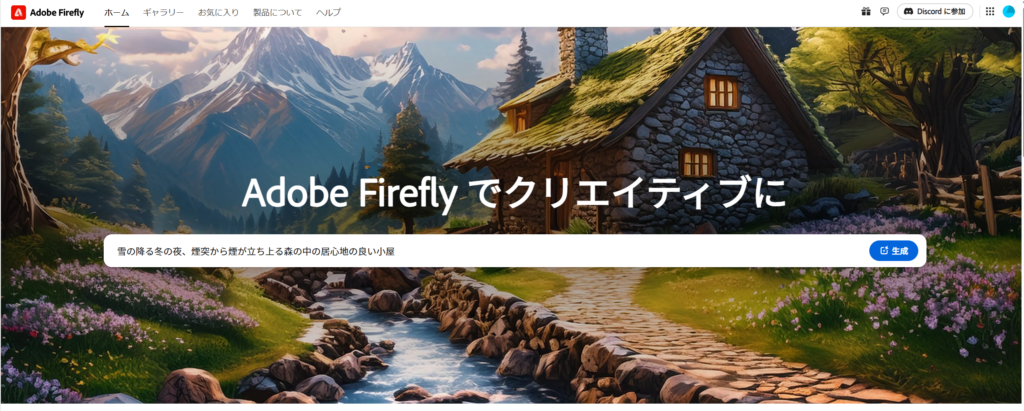
After a while, you will be taken to the following screen.It will suggest four images as generated images.Clicking the “Generate” button consumes one credit, so one credit is enough to suggest four images.Note that the generation seems to include an element of randomness, so even if you generate it again with the exact same text, it will produce slightly different images.The following sections describe how to use each panel.
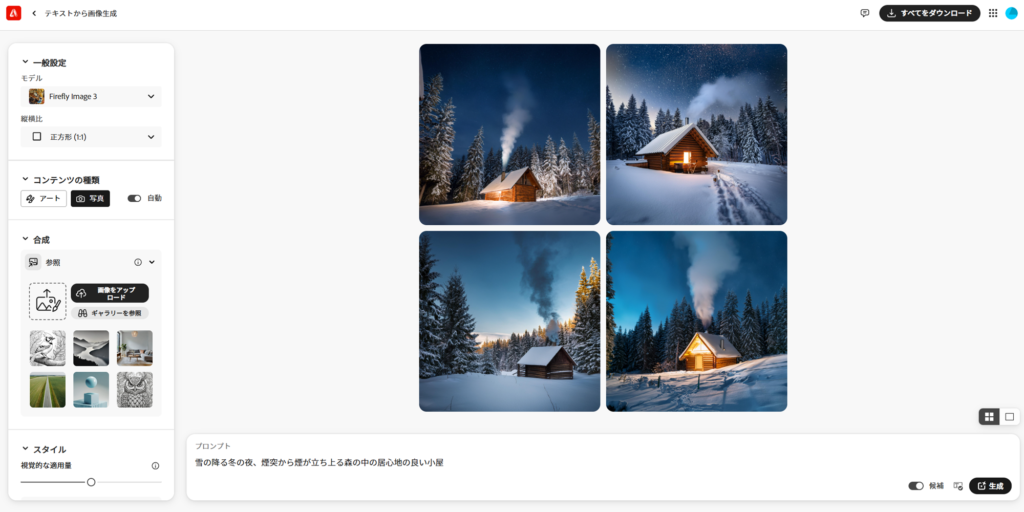
User Interface
The operation screen consists of the followingThe following is an explanation of each of them.
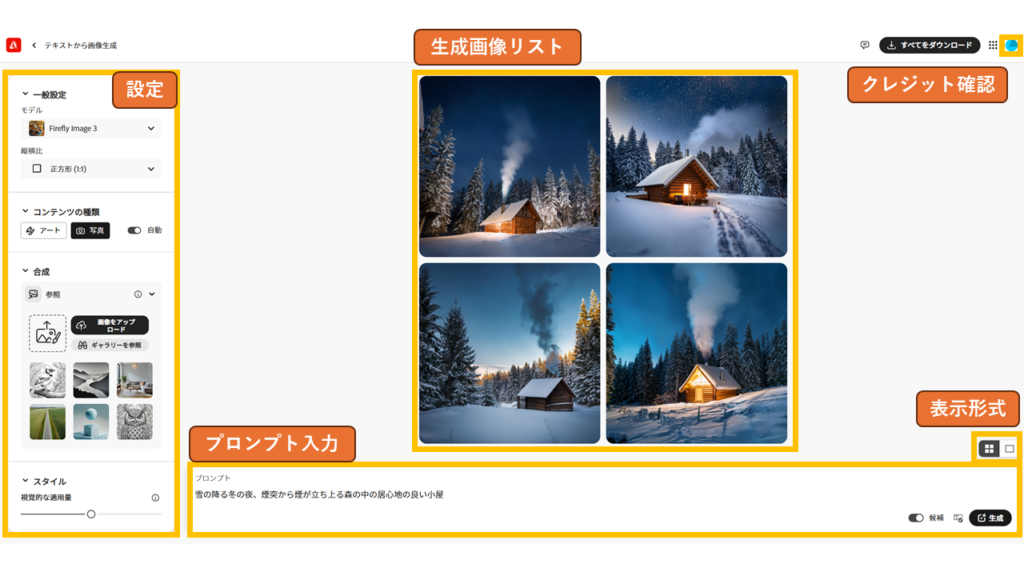
Settings
These settings define the conditions under which the generated images will be created.By setting this item properly, you will be able to generate images to your liking.A detailed explanation of this item will be provided later.
Prompt input
The image will be newly saved when the text in the input area is modified and the Generate button is clicked again.The created image will not be saved automatically, so you will need to save it manually when your favorite image is generated.In the lower right corner, there is a button for setting up suggestions.
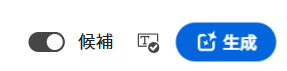
This button is only available in English, but it will suggest a candidate situation for the word you entered.The following is a list of possible situations when the word “winter” is entered.
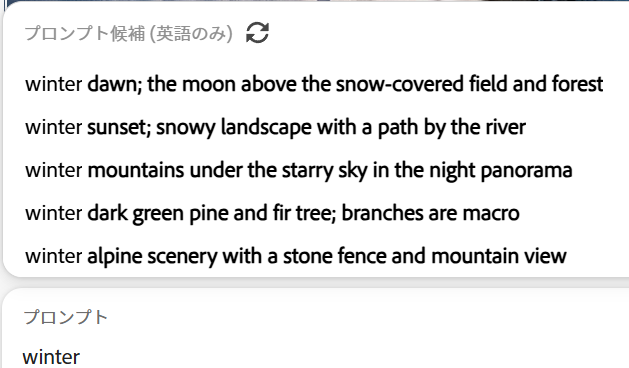
The following is a list of possible situations that can be suggested by simply entering the keyword “winter” in Japanese.You may also consider the technique of daring to type in English to take advantage of this feature.
- Winter dawn; snow covered fields and the moon over the forest
- Winter Sunset; Snowy Landscape with River Path
- Mountains in winter; panoramic view under the stars in the night sky
- Dark Green Pines and Firs in Winter; Branches Macro
- Winter Alpine Landscape; Stone Fence and Mountain View
Generated Image List
When you hover the cursor over a generated image, several buttons appear as shown below.You can use the options displayed to work more efficiently.
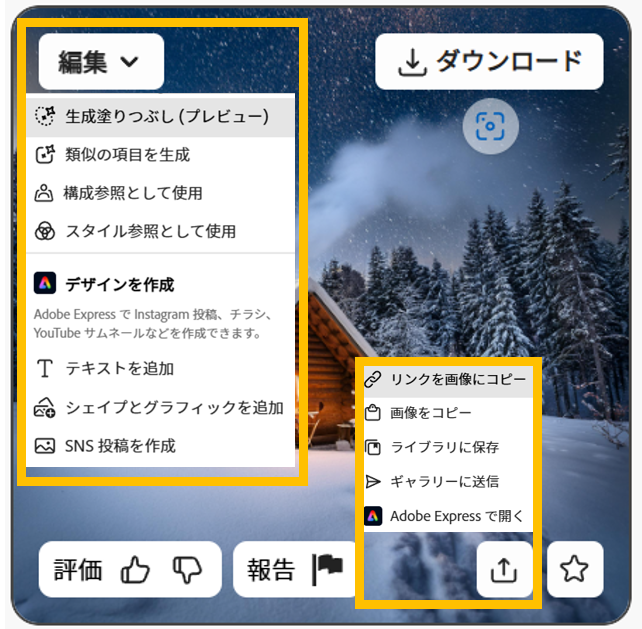
| Item | Description |
|---|---|
| Generated Fill (Preview) | Moves to another page to select background, set opaque area, size AI expansion, etc. |
| Generate similar items | Of the four proposed images, the remaining three will be regenerated as similar images, leaving the one image selected this time.It is recommended to use this function in the final stage of the project as it will show almost the same images. |
| Use as composition reference | Can be used as a configuration reference image.Details are given in the next section. |
| Use as Style Reference | You can use as a style reference image.Details are explained in the next section. |
Edit Menu
| Item | Description |
|---|---|
| Copy link to image | You can copy the edit URL of the selected image.By saving the edit URL, you can re-edit it from the page you are working on. |
| Copy Image | Copy to clipboard and paste in other applications. |
| Library | Saved in the Library under the “File” tab in Adobe CC.File | Adobe (adobe.com) |
| Send to Gallery | Your work will be sent to Adobe’s Gallery, where it will be available to other users for re-editing.Excellent work may also be featured in marketing materials and other media. |
Upload Menu
The other menus, “Add Text,” “Add Shapes and Graphics,” and “Create SNS Post” are Adobe Express features.If you want to use these functions, you will have to open Adobe Express once and work with it.
Display Format
By default, four images are displayed in two rows and two columns, but if you select the icon on the right, four images are displayed in one row and four columns.Please change the setting to your preference.
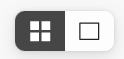
Credit Confirmation
Click on Account Info in the upper right corner to see how many credits you have remaining to generate this month.If you run out of credits, you can still generate content at no additional charge for a limited time.
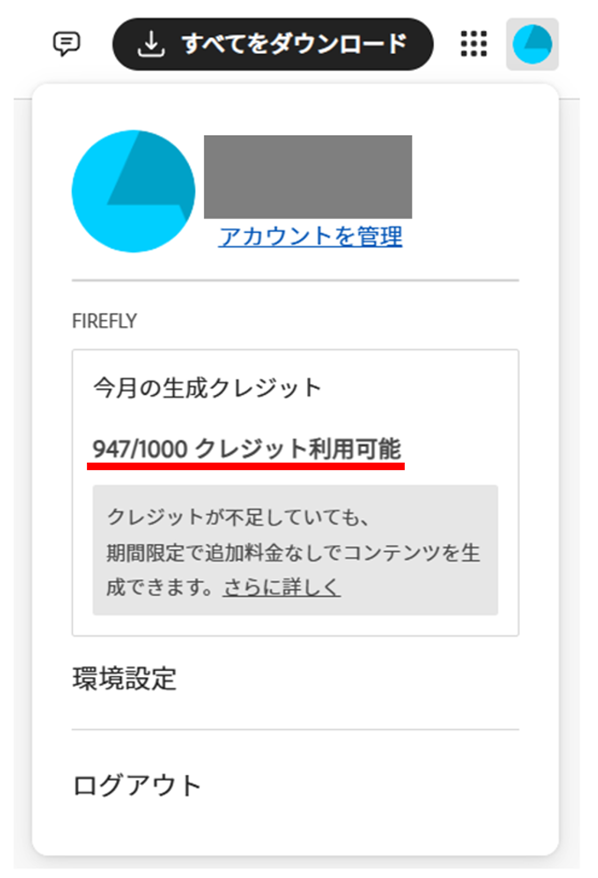
About the Settings
Firefly can generate beautiful visuals simply by entering text prompts, but for even greater accuracy, the image condition settings described below can be used to get closer to the ideal result.Here is a brief overview of the settings.
General Settings
General Settings include Model and Aspect Ratio.The model can be Firefly Image2 or Firefly Image3; Firefly Image3 has improved image quality and prompt comprehension.Aspect Ratio.
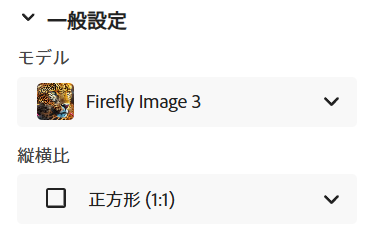
You can choose from the following four aspect ratios.For other sizes, you can use Adobe Express or other software to create a time size to suit your needs.
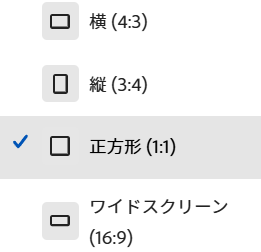
Content Type
You may choose between art andphotography as your content type.If you have a clear idea of which type you want, select it.If not, automatic setting is fine.
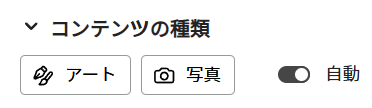
Composite
Composite is an image that uses the shape and outline of a referenced image to create an image.You can use the default gallery or upload your own images.When uploading images, you must make sure that you have the permissions to do so.
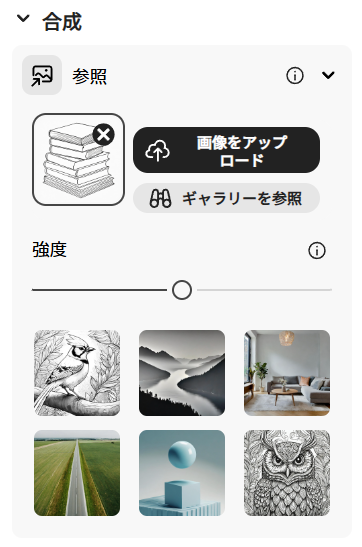
As an example, we have generated an image by referring to the left image below in the gallery image.The prompt is the following text as previously described.
A cozy cabin in the woods on a snowy winter night with smoke rising from the chimney.
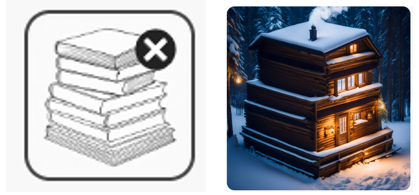
You can see that the house looks like a stack of books, unlike the huts generated so far.There is also a bar to set the intensity of the image, so you can set how close it should be to the reference image.

Style
When a style item is set, an image is generated based on the coloring and other descriptive elements of the reference image.As with compositing, you can either refer to the default gallery or upload your own images for use.When uploading images, you need to make sure that you have the permissions to do so.

As an example, the image below left image in the gallery image was used as a reference to generate the image.
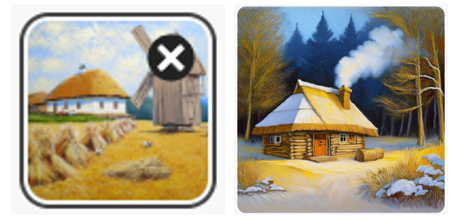
As with compositing, there are bars for setting the amount andintensity ofvisual application, so you can set how close to the reference image you want the image to be.

In my impression of using the visual application amount, it is difficult to distinguish how the image has been changed, so I felt that it would be better to lower the priority level of the parameter to be changed.

Strength is the same concept as for compositing, and is a setting for how closely the shape and contours of the style reference image are brought into the image.The stronger the intensity, the closer to the composition of the reference image.
Let’s organize the generated images with the following settings for composition and style.The amount of visual application is set to the default standard setting.Since the intensity of the style is less influential than the intensity of the composite, it may be better to think mainly of references in the composite when referring to shapes and contours.

At this time the prompt shows the condition being referenced.You can check if the effect is duplicated here, or you can cancel it on this screen.
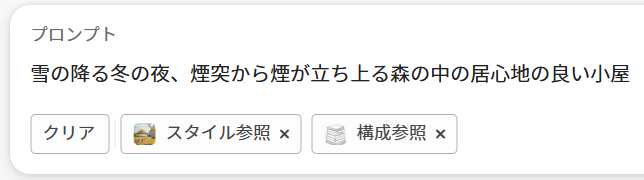
There are also other settings for effects, which are introduced in a separate article.By making good use of the effects, you will be able to generate more ideal images.
Submission not found.
Conclusion.
Firefly allows anyone to easily generate professional-quality visuals and bring their ideas to life.This allows a wide range of users, from beginners to experienced creators, to utilize Firefly according to their skill level.Firefly’s seamless integration with Adobe’s other tools also makes it a powerful part of any creative process.We hope you will find this information useful in your creative activities.